Customize map controls
The customize map controls menu allows to change the key bindings of the automap functions. Its MENUDEF name is MapControlsMenu.
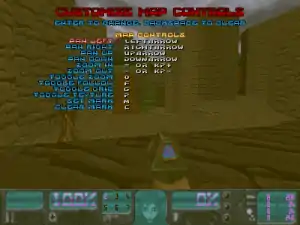
The map controls menu in Harmony.
While in the menu, the "Enter" key selects a command for adding a bound key, the "Escape" key cancels the change, and the "Backspace" key unbinds all keys bound to this command. Controls that are bound to an action with a + prefix (e.g. "+am_panleft") are continuous: they start being executed when the corresponding key is pressed, and will continue until the key is released, issuing the reverse command ("-am_panleft" in this example). A key bound to an action both here and in the general customize controls menu will give precedence to the map function while in full-screen automap mode.
- Pan left
- +am_panleft
- Move the view to the left when the automap in not in follow mode.
- Pan right
- +am_panright
- Move the view to the right when the automap in not in follow mode.
- Pan up
- +am_panup
- Move the view to the top when the automap in not in follow mode.
- Pan down
- +am_pandown
- Move the view to the bottom when the automap in not in follow mode.
- Zoom in
- +am_zoomin
- Zoom in.
- Zoom out
- +am_zoomout
- Zoom out.
- Toggle zoom
- am_gobig
- Toggle between two standard zoom levels.
- Toggle follow
- am_togglefollow
- Turn follow mode on or off. Doing so affects the am_followplayer console variable.
- Toggle grid
- am_togglegrid
- Turn grid mode on or off.
- Toggle texture
- am_toggletexture
- Turn textured mode on or off. Doing so affects the am_textured console variable.
- Set mark
- am_setmark
- Set a mark at the current position of the player (in follow mode) or map crosshair (otherwise). Up to ten marks can be set at any time, setting an eleventh map erases the first so the total does not exceed ten.
- Clear mark
- am_clearmarks
- Remove all player marks.
This article is issued from Zdoom. The text is licensed under Creative Commons - Attribution - Sharealike. Additional terms may apply for the media files.